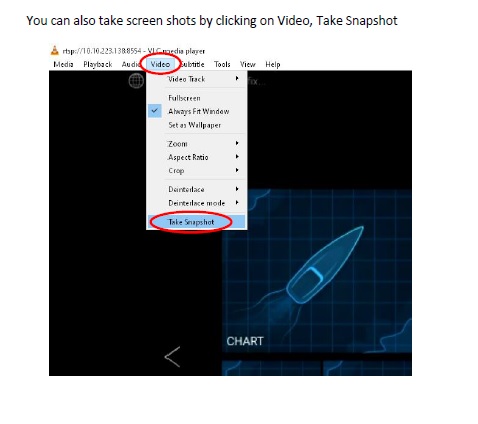Connections options using cables:
Connect the Axiom MFD to the PC/Laptop via a Raynet to RJ45 cable to the PC/Laptops Ethernet socket. If you do not have one you can use a USB to Ethernet adapter.
You

You could also connect Via Network Switch such as the Raymarine HS5, you would need a Raynet to RJ45 cable to go from the Switch to the PC/Laptop, and a Raynet to Raynet cable to go from the Switch to the Axiom. Please note, power is needed on devices but not shown.


To connect using Wi-Fi you will need to connect the PC/Laptop to the Axioms wireless network, you can find the details of this network on the MFD under Settings > This display > Wi-Fi Connection Settings > Configure.
Here you will see the Network name and Passphrase to logon with. These can also be changed if required.
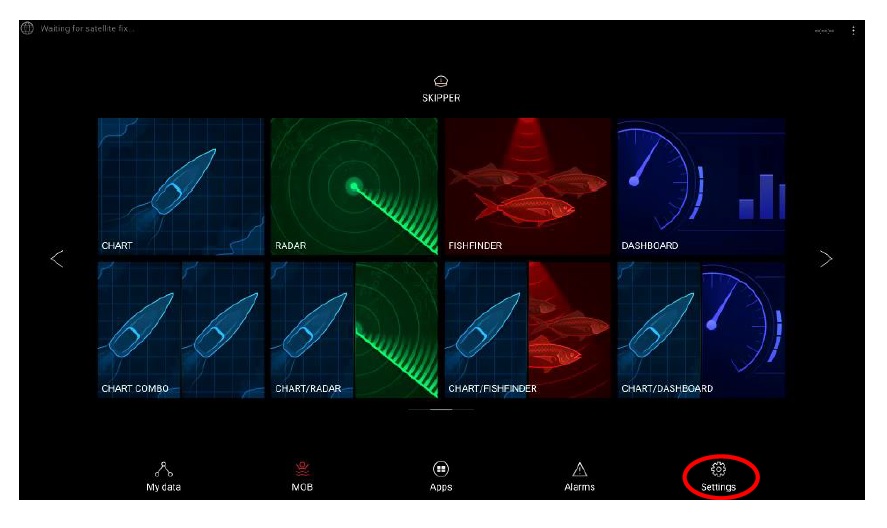


You can view the video stream from any Axiom display on a PC or Mobile device by downloading software that can play a network video stream (RTSP) such as VLC.
You can download this free software from this link.
https://www.videolan.org/vlc/index.en-GB.html
Step 1 Finding the IP Address of the Axiom Display.
You need to find out the IP address of the Axiom MFD that you want to view.
To do this, turn on the MFD, and from the Home screen press “Settings”



Step 2 Setting up the PC to be in the same IP Address Range Cable Only.
If using a Raynet cable, we now need to set the Computer network adaptor (Ethernet) IP address to be in the same range as the Axiom MFD.
For Windows 10, press the Windows key, and type” View Network Connections”

You can also get to this option from Settings > Control Panel > Network and Internet.



Please note the PC’s IP address must NOT be the same as the Axiom MFD.
You will also not need to do this if connecting to the Axiom over Wi-Fi as the MFD will automatically assign a 10.x.x.x IP address to the PC/Laptop.

Do not forget to set this back to “Obtain an IP Address automatically” when you are finished.
If connecting to the Axiom over Wi-Fi please connect your PC/Laptop to the Axioms Wi-Fi network.
On Windows 10 click on the Wi-Fi icon in the bottom right of the taskbar, and select the correct Wi-Fi network, click connect and type in the passphrase.




Select the “Network” tab and in the Network URL box type:
rtsp://10.X.X.X:8554
Please replace the X.X.X with the Axioms IP address as per my example below. Then click “Play”.
RTSP stands for Real Time Streaming Protocol, the IP is the address of the device you wish to stream from, and :8554 is the Port number that the video stream is on. The default codec is h.264 but You can also add /h.264 or /mpeg to change the format.